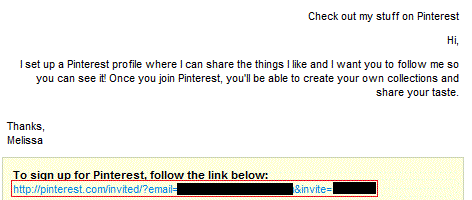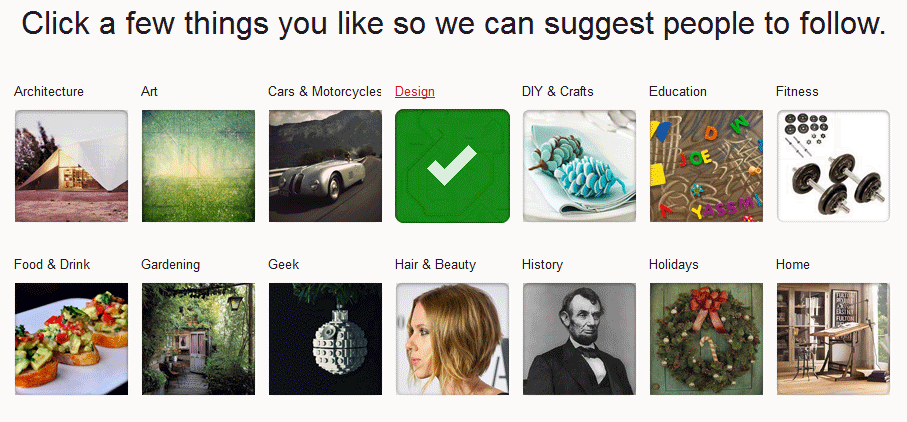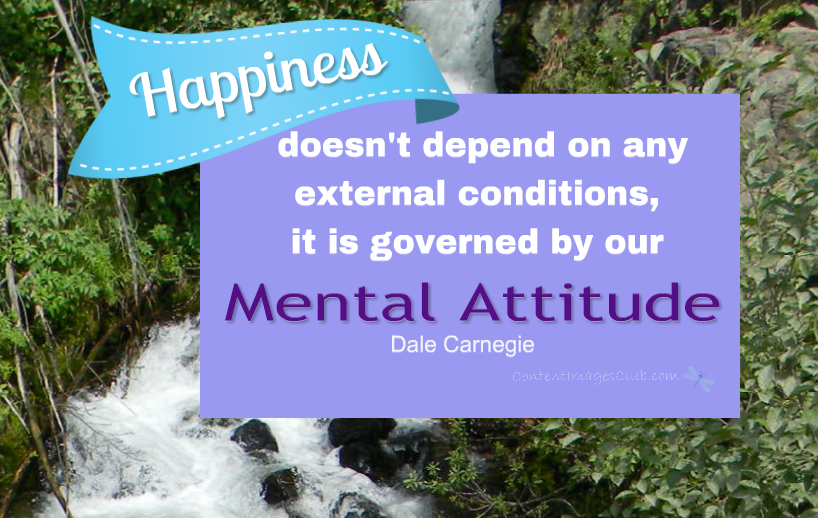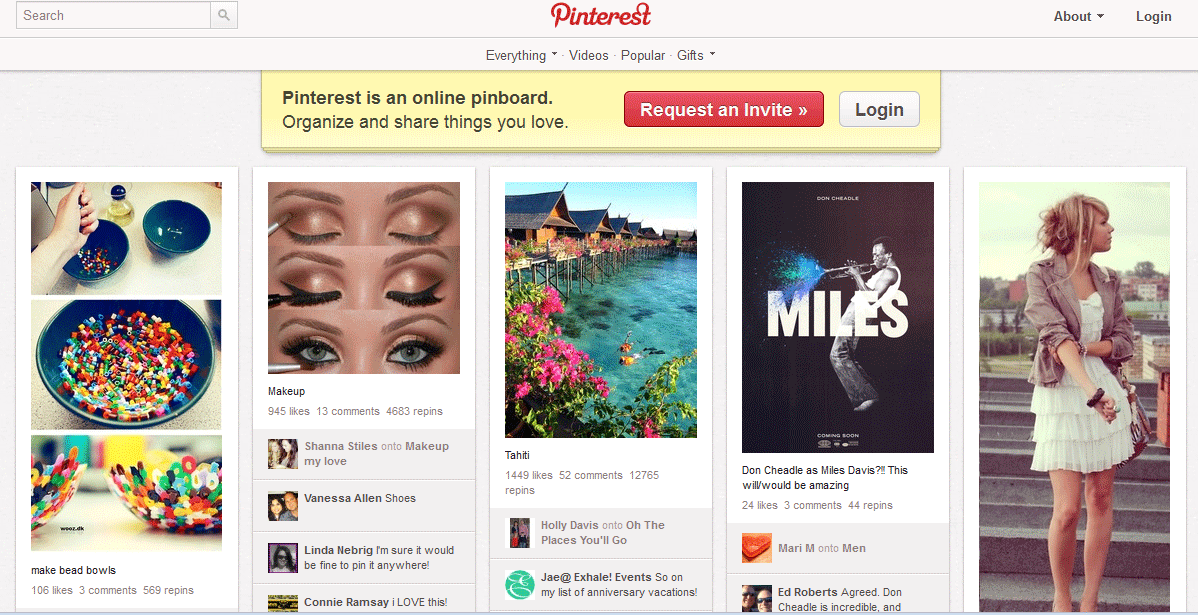
Are You “Pinterest”ing: Getting Started with Pinterest
Pinterest is a relatively new social networking site with a twist. It’s all about creating and sharing collections of images that you find around the web or create yourself. They call it themselves a “Virtual Pin Board’ and their members use it to organize recipes, plan home improvement projects, share favorite books, plan weddings and more. You’re only limited by your imagination.
Currently, to join Pinterest, you need to be invited. Without an account, you can browse and search what people a “pinning”, but you can’t enjoy any of the functionality.
Below is an example of what you might see by browsing the site without an account. However, if you sign up, you can follow specific people with interests common to yours. So if you’re not interest in makeup or beading, you can choose to follow people with other interests.
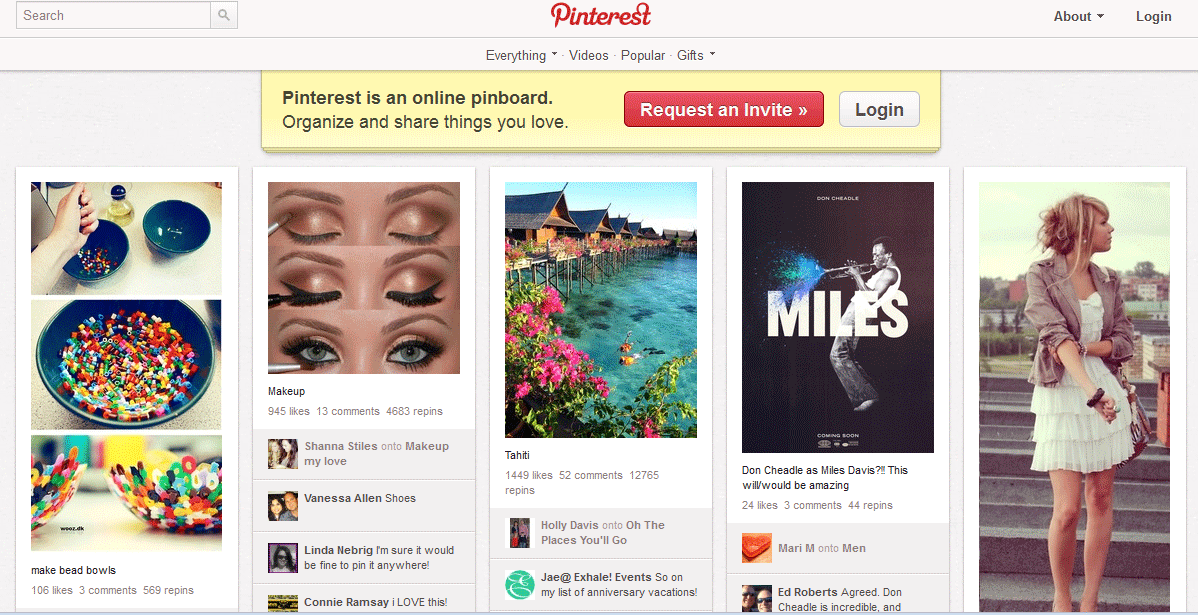
Pinterest currently has about 4 million users and about 80% of their audience is female, but there is definitely male representation on the site. With this large audience, it’s relatively easy to secure an invitation and get started.
Here are two main ways you can get into Pinterest…
Method #1: Request an Invite from Pinterest
If you go to Pinterest.com, you can click the “Request an Invite” button.

On the next page, enter your email address and click “Request Invitation”.
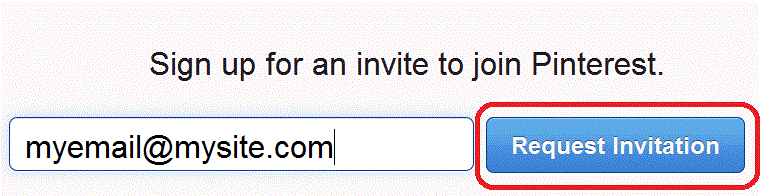
Once you’ve done that, you’ll be greeted by this message.

How long it takes to get an invitation is unknown, so the best thing to do is actually try Method #2 and contact a member directly for an invite.
Method #2: Contact a Member Directly for an Invite
If you’re active on other social media sites, chances are, you know somebody who is using Pinterest. Have a look on Facebook and if you see something like this, ask that person for an invitation.
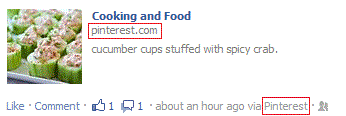
Or if you look at someone’s timeline, you might see a section dedicated to their Pinterest activity.
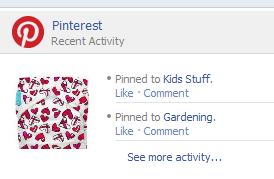
On Twitter, a Pinterest update looks something like this:
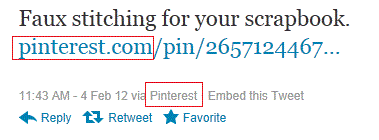
When you find someone using Pinterest, send them a message directly and ask if they don’t mind sending you an invitation. All that person has to do is log into their account, fill out the “Invite Friends Form” and then you’ll get the information via email. They can also choose to invite you by Facebook, so if that’s the case, you’ll get the invite through Facebook.
We’ll demonstrate the email process in the next section.
Accepting Your Pinterest Invitation
After your friend sends the invite, you’ll get an email that looks like this. The subject line will be “Check out my stuff on Pinterest”:
Click the link at the bottom of the email you received (we’ve blacked out the sensitive information in the link in our sample) and you can start creating your account.
Side note, if you’re invited through Facebook, you’ll see the invitation in your Notifications and it might look something like this:

But let’s keep going through the process of accepting an email invite.
Setting Up Your Account
Once you click the link in the invitation email, you’ll see a page that looks like this:
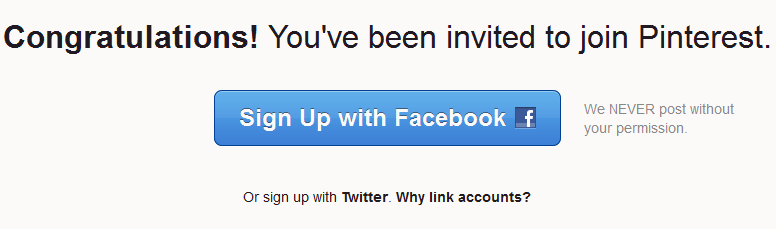
In order to use Pinterest, you have to either register with a Facebook or Twitter account. They say they do this because they believe it makes it easier for people to find you, cuts down on spam and you can easily share your updates with those sites. It doesn’t matter if you start by registering with Facebook or Twitter, you can link both accounts at a later date.
We’re going to go through the process by signing up with Twitter, so we click “Or sign up with Twitter.”
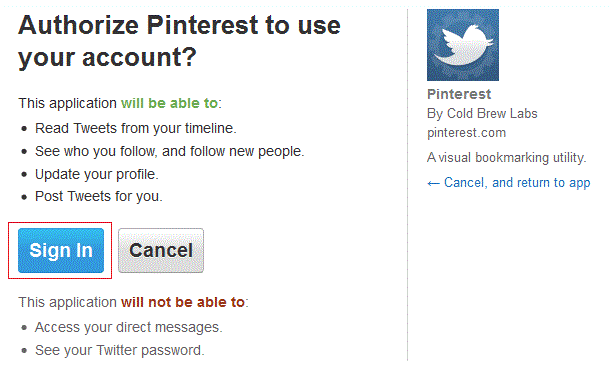
Don’t worry about Pinterest doing things with your Twitter account that you don’t want it to. You have complete control and if you don’t want Pinterest to update anything on Twitter, you can set it that way too. If it sounds good, click “Sign In” as shown above.
On the next page, you’ll see that Pinterest automatically grabbed your avatar (we’ve blacked out this one for privacy reasons). Then you can choose a username, add your email address and password.
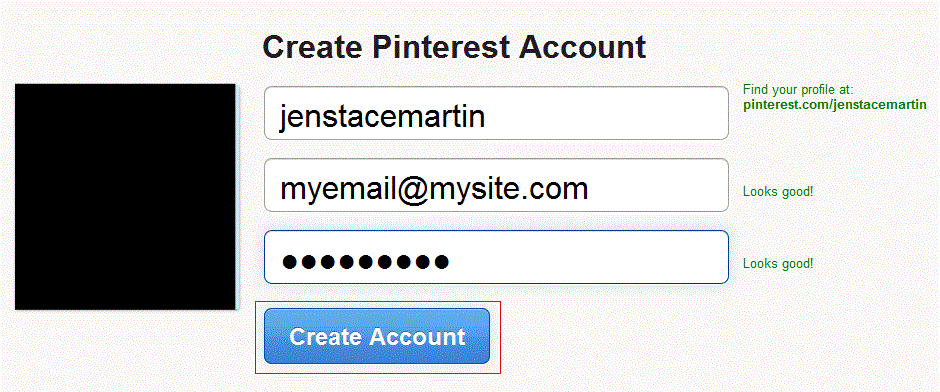
Click “Create Account” when you’re done. Next you’ll be presented with 28 categories that you can choose as being related to your interests. Pinterest uses this information to automatically follow people with common interests. You have to pick at least one category to continue.
When you’re done choosing, click “Follow People” at the bottom of the screen.
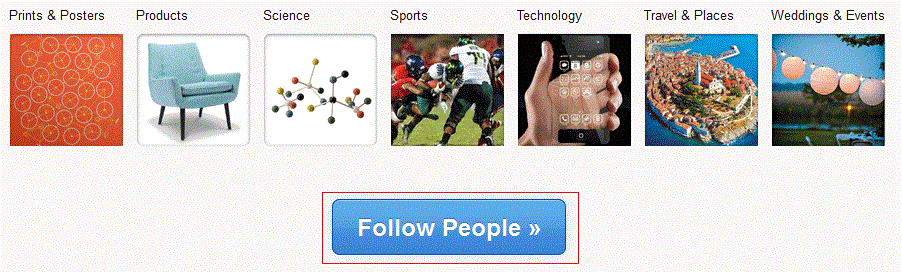
On the people page, you’ll be able to see who you are now following and remove them, if you prefer. If everything’s a-okay then you can start creating boards.
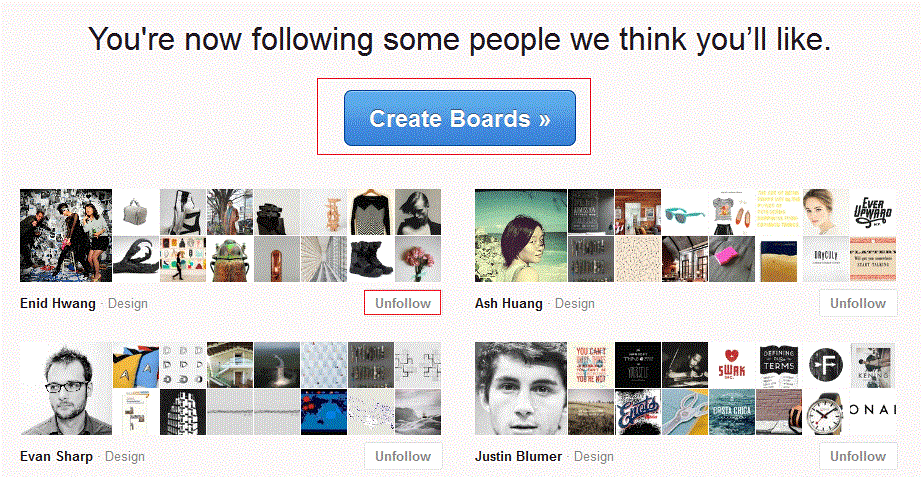
On the next page, you’ll see five suggested boards you can create. You can edit these, delete these or do whatever you want. If you’re not sure about all the boards you’re going to create, you can just start with one and add as many as you want later. You can also see further suggestions to the right. If you click one of those, it will automatically be added to your list.
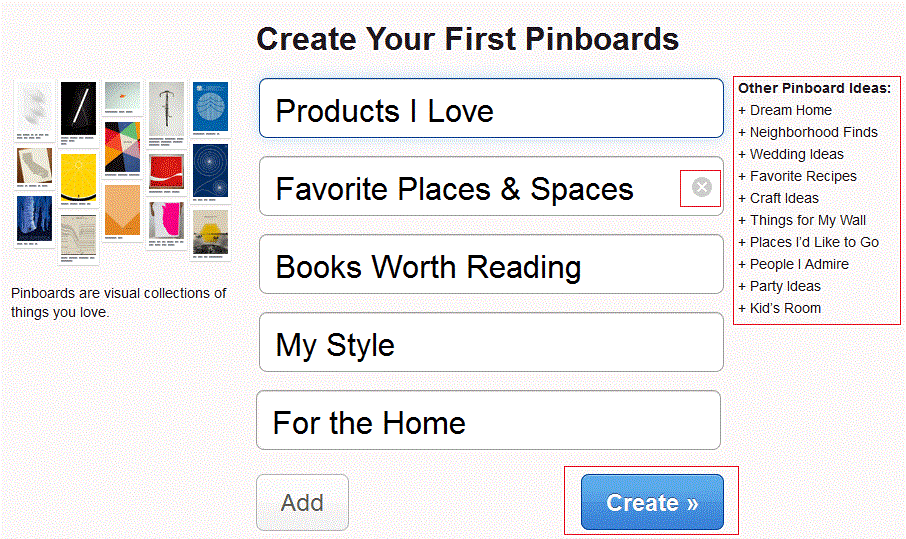
Click “Create” when you’re done deciding on your boards. Again, you can add whatever you want or delete any boards later too. Now you’re ready to get started with Pinterest!
Related articles
- Simple Pinterest for Beginners (coolcatteacher.blogspot.com)
- Pinterest (booksnquilts.wordpress.com)
- 15 Tips on How to use Pinterest (esraogucu.com)